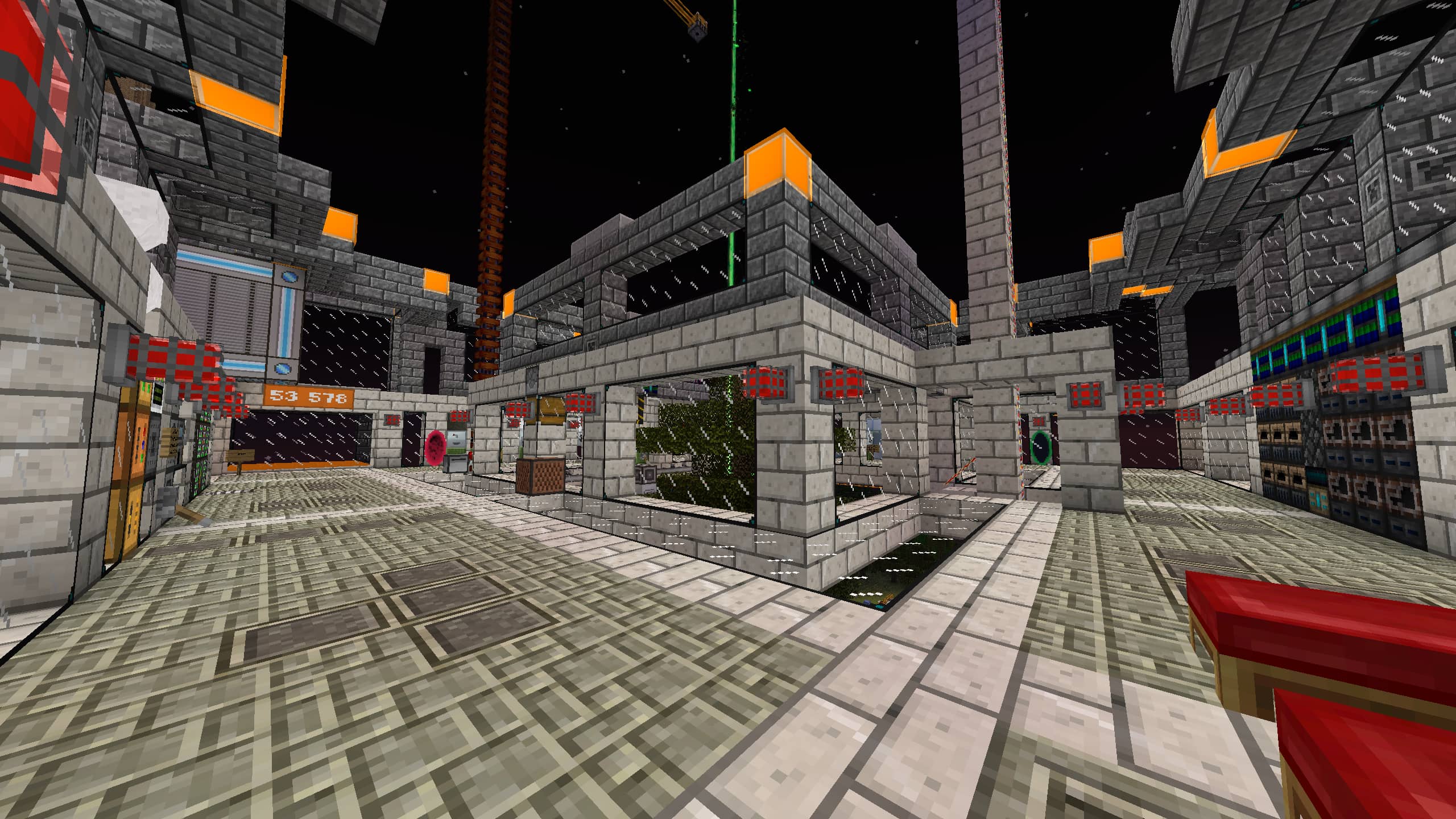Using PolyMC via the Command Line
Usage: polymc [-h] [-V] [-d <dir>] [-l <launch>] [-s <server>] [-a <profile>] [--alive] [-I <import>]
Options & Switches:
-h, --help Display this help and exit.
-V, --version Display program version and exit.
-d, --dir <dir> Use the supplied folder as application root instead of the binary location (use '.' for current)
-l, --launch <launch> Launch the specified instance (by instance ID)
-s, --server <server> Join the specified server on launch (only valid in combination with --launch)
-a, --profile <profile> Use the account specified by its profile name (only valid in combination with --launch)
--alive Write a small 'live.check' file after the launcher starts
-I, --import <import> Import instance from specified zip (local path or URL)
What is an instance ID, and where do I find it?
The instance ID is the name of the folder where your instance is contained.
To find it, right-click on the instance you want to know the ID of, and then click on Instance Folder within the context menu.
Now, just copy the name of the folder that opened.
PolyMC is still opening after I close Minecraft
Currently, the Close PolyMC after game window opens option opens PolyMC after closing Minecraft, even when launched from the CLI.
To disable this, open Settings, then select Minecraft, and finally, un-check Close PolyMC after game window opens or check Quit the launcher after game window closes.